UPDATED #2: The newest file here contains all DLCs and works with the crack, without the need to install Steam. I suggest you just get that instead. If there's any connection/authentication problems, refer to port forwarding steps below.
UPDATED: This blogpost is updated for Magicka Update 21 with the Vietnam DLC. You might have to re-install Magicka to get this working, but if you didn't crack your Magicka and installed it inside your Steam folder, then you don't need to.
DO NOT CRACK YOUR MAGICKA GAME
Otherwise, we shall uninstall Magicka! And follow the steps below in order, a fresh install may guarantee it to work.
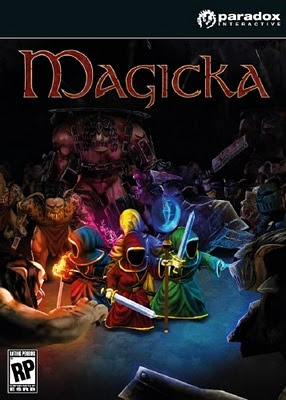
How To Play Magicka Online
1. Install Steam.
You need Steam in order to play Magicka, which you can get HERE.
After installing Steam, create an account at the website, if you haven't already. You can also create an account at the login when running Steam on your PC.
Can't get Steam to work? Check my "How to Get Steam Working?" blogpost and try those solutions. If you're living in Malaysia and Steam just doesn't update, try Solution #4 in that blogpost.
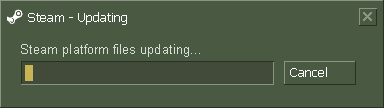
2. Get SmartSteam & Magicka Steam Files.
SmartSteam allows you to put in some hacked Magicka files in order to let Steam recognize that you have the game. Download THIS file.
Then, extract it to your Steam folder. You will now probably see a Magicka folder in your Steam\steamapps\common folder.
We'll be using SmartSteam.exe located in your Steam folder instead of the original Steam.exe to start Magicka.
3. Install Magicka in your Steam folder.
Install Magicka in the steamapps\common\Magicka folder. The directory should look like this in your installation:
C:\Program Files\Steam\steamapps\common\Magicka
4. Update from 19-20 to 21 (1.3.6.1)
Now, you need to download the upgrade patch to 1.3.6.1 which you can get HERE.
Then, extract it to your Steam\steamapps folder. It should overwrite some files, click Yes.
5. Run SmartSteam.exe and run Magicka.
SmartSteam.exe is located in your Steam folder. You'll need to keep this running in the background in order to play Magicka.
You can then run Magicka, either from your Desktop or from SmartSteam, it doesn't matter. The first time you play, there will be a Product Key thing, just ignore it and click PLAY.
Next, Get Tunngle!As you've read earlier, my country has almost nobody using Steam, and it will always get laggy if you play with someone else at some other parts of the world due to distance lag. So, get Tunngle!
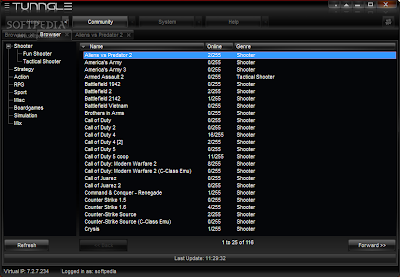
Tunngle is also a VPN software, lets you connect to a private network and eventually you're all connected as if you're connected through LAN, through tunneling. Basically it should guarantee some good speeds like Hamachi, only that Tunngle supports all games and is quite epic, more epic than Garena.
Steps:1. Download and Install Tunngle here.
2. Run Tunngle and there's a link to create a Tunngle account if you haven't already got one.
3. Login.
4. Click Action -> Magicka to connect to the Magicka network.
5. Start Magicka through SmartSteam and play! You can also just start the game as long as SmartSteam is running, it should be able to link together. You will know if it's linked when you see the Steam popup in the game.
Problems & FAQs1. Magicka doesn't start, Steam just brings me to the menu and there's Buy Magicka and all that shit!Make sure your game is not cracked in any way, and just follow the steps above to run it through SmartSteam and get it online through Tunngle. If you cracked it, and couldn't reverse it, just reinstall the game.
Make sure your steam_appid.txt is not altered to 73050, otherwise it wouldn't work. Also make sure that skidrow.ini and all that cracked shit is not in your game directory.
2. I can't see any online games!Try messing around with the Filter options. Set it to ONLINE to find games. If ONLINE doesn't work for you, you can set it to LAN. Make sure you started the game through Steam. You would probably know that your game is linked with Steam when there is a Steam Community tab popping up on the bottom right corner of the screen. If you can't see a game, you can always try joining by IP. In Tunngle, the IP starts with 7, which you can see at the bottom left corner of your Tunngle window. Use that virtual IP if you're using Tunngle.
Also, make sure that your SmartSteam is running.
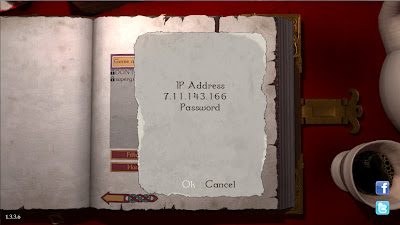
3. I still can't get Steam to work!I'm sorry, but if you've tried everything and couldn't get Steam to update or work, you can try Hotspot Shield. If THAT still doesn't work, then Steam basically sucks. Lots of people face problems like these in the Steam forums, so...yeah.
Hosting Server Tips1. Make sure you portforward Tunngle (11155 under UDP) and Magicka's port (27016) to make sure people could see and join your game.
2. Make sure your firewall allows Tunngle and Magicka, and not block it.
3. Sometimes when you exit Magicka, there will still be the Magicka.exe process. You have to terminate this before running Magicka again, otherwise it will create another Magicka.exe process. This may stop people from joining your game.
4. Spread your IP (in Tunngle, it's a virtual IP located at the bottom left corner of Tunngle) in chat so that people could locate your server, even if they couldn't see it on the list.
5. STOP PUTTING THE DAMN PASSWORDS BECAUSE THERE'S LIKE SO MANY PEOPLE HAVING PASSWORDS AND ITS SO HARD TO FIND A GAME IF YOU CAN'T HOST FOR SOME REASON!
6. Lastly, when hosting a game, do not Start yet. Players can only join if the game has not started.
Love,
Nicholas.
